Beginners Guide to Canva
There are currently 3 types of Canva accounts that we can use as homeschoolers: (1) Canva Free, (2) Canva Pro (premium), and (3) Canva for Education.
- Canva Free – Anyone can sign up for Canva for free and all you have to do is go to canva.com. You can access all the free templates, images, and other elements with the option to pay for the premium elements for one-time use. All the premium elements will be watermarked. You can also sign up using our affiliate link* for a free 30-day trial for Canva Pro.
- Canva Pro – use this if you want to use Canva for your business or any work-related designing. Currently it is Php 2,490/year for a team of up to 5 people. If you sign up using our affiliate link* we’ll get a commission from your purchase. This is a very good deal if you are really designing for work or business.
- Canva For Education It has all the power of Canva Pro, but tailored for classrooms. Create presentations, decorations, infographics, worksheets, lesson plans, and much more. Canva for Education is FREE for K-12 teachers and their students so if you are going to use Canva for work/business, use a Canva Free or Canva Pro account.
How to get Canva for Education as homeschooler
Canva’s eligibility guidelines state that, “Homeschool educators are eligible for Canva for Education as long as they can submit proof of documentation that confirms affiliation with a state organization.
Since we have different circumstances, I’ll be giving you suggestions on how you can apply for Canva for Education based on the advice I got from Canva’s support team.
Prepare your documents to show proof of that you are a K-12 teacher.
If you have a school email with edu,ph, sign up with that and automatically get Canva for Education. Otherwise, supply documentation that shows evidence of valid teaching qualification, such as:
- A photo/scan of a license/certification indicating K-12 teaching qualification.
- A photo/scan showing their employment status at the school.
- A photo/scan of their School ID indicating their teaching status.
- A photo/screenshot of their Google Certified Educators or Google Certified Trainers certification (required for applying GCEs and GCTs).
For homeschoolers like us who are unable to produce such documents, submit your child’s school ID and/or any other documentation such as your receipt from the school. As per the support representative handling my case, a certification from your homeschool provider would be best. It should include the school letterhead on it, your name as parent-teachers, and your children’s names who are currently enrolled in the homeschool program (including grade level), and signed by the Principal.

NOTE: All you really need is one account (parent-teacher account) to sign up because once you are accepted, you can add your children using their email addresses and they will have access to Canva for Education as part of your class.
Sign up with Canva
Sign up at https://www.canva.com/education/. You will need to upload photos/copies of your documentation that shows you are a K-12 teacher or homeschool parent-teacher.
Wait for Canva’s response
Wait for Canva’s email. If your application is denied, email Canva at contact+c4e@canva.com to request for reconsideration. Explain your case and provide any other proof you may have.
In our case, I explained that as a homeschool parent-teacher, I am not employed by the school, and that I am not a licensed teacher. However, we were required by our homeschool provider, Peniel Integrated Christian Academy of Rizal, to submit proof of our college degree to show our teaching eligibility.
If you have a homeschool blog, Instagram, Facebook page, or YouTube channel, I suggest you send a link as well. Basically, provide some alternative way to show evidence that you are in fact K-12 educators engaged in teaching K-12 students.
You can already use your Canva account while waiting to be approved in Canva for Education.
Start creating!
You will receive an email as soon as you are approved for Canva for Education. Once you log in to your Canva Account, you can start by creating your class and adding your students and co-teachers if you have any. Canva for Education is for educational purposes only so please be reminded of that. You are going to be responsible for the teachers and students you will add to your class in the same way teachers in the traditional classrooms also take care of their classes. As a reminder from Chris de Vera who is a community manager at Canva and admin of Canva for Filipino Teachers, kindly refrain from adding non-teachers and non-students in your account to prevent any abuse in the subscription.
Learn about Canva for Education
You can go to Canva’s tutorials to learn more about Canva for Education. While most of the features are tailored for classroom use, you may find some tips you can also use in your homeschool setting, especially for homeschool coops.
Have fun in Canva!
That’s pretty much it! In my experience, Canva’s support team is extremely helpful. If you have any questions that are not covered in their published guidelines, you can chat with them using Messenger or Twitter or communicate through email. They really have an amazing team to help you out with your concerns.
Canva is an amazing platform and I hope this encourages you to explore it too. As Canva for Education empowers creativity and collaboration in every classroom, I am looking forward to the day when “our classrooms,” which would be every homeschool family’s home, will also be part of this journey.
As George Lee said in his Canva for Education webinar, “knowledge and learning happen collectively and that knowledge is only useful when it is shared to others.” On this note, please check out our FB group https://www.facebook.com/groups/canvaforkids/ if you would like to learn and share anything about Canva for Kids.
Spread #CanvaLove!
Our Facebook group focused on empowering homeschoolers is Canva for Kids Learning Group.
Here are some groups you can also explore to learn more about Canva:
* What is an affiliate link? Canva has an affiliate partner program where partners earn revenue by helping share the power of good design with the world. There are other ways to earn with Canva such as being a Canva Creator or Canva Contributor, and if you are interested just head over to these links to learn more. I won’t really be discussing any of these and I’m just sharing it for those who might find these useful.
- https://www.canva.com/learn/how-to-get-started-as-a-canva-affiliate/
- https://www.canva.com/help/article/canva-creators-program
- https://www.canva.com/help/article/contributor-application/


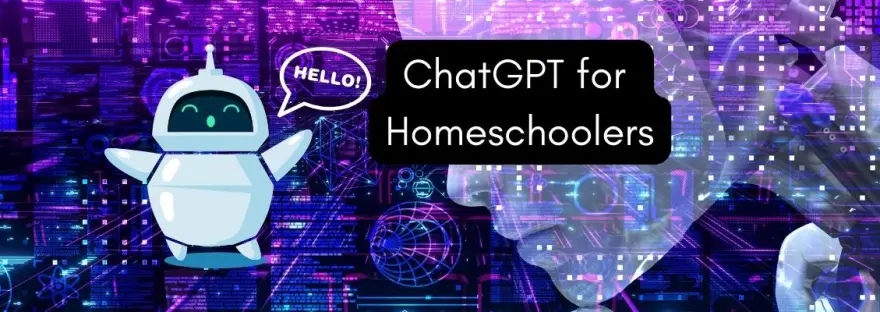


May I ask what document did you asked from the school.
Certificate from the school with your name as homeschool parent-teacher and the student’s name and grade level. It should be signed by the school principal.
I am attempting to register for this as I type this question to you. How did you get past the auto-populated schools list? It’s the first step in the application process and I cannot get past that step since our homeschool doesn’t appear in that auto-pop list. I have contacted Canva customer support but have only received a blanket response that doesn’t help so I have responded and am awaiting a reply. If you can offer any suggestions, it would be awesome.
Hello! I tried it just now with a new account and I just got a blank field where I could enter my information on the First name, Last name, School Name, and School website. If for some reason you really are having issues with entering your information, I suggest contacting Canva support either thru email, chat (Facebook messenger), or other social media channels. Mention the email address you are using and be ready with your documents supporting you as the parent-teacher.
Canva must have updated their policy because they no longer do this for homeschooling families. I provided a document from our school board showing their approval of us homeschooling, but that wasn’t accepted. The email Canva sent telling me our application wasn’t approved stated “At this stage, the Canva for Education plan isn’t being offered to homeschool parents” and they directed me to their guidelines page which states “Homeschool educators who are not licensed or currently employed with a K-12 institution” can’t access Canva for Education. Bummer.. I was so hoping it would work.